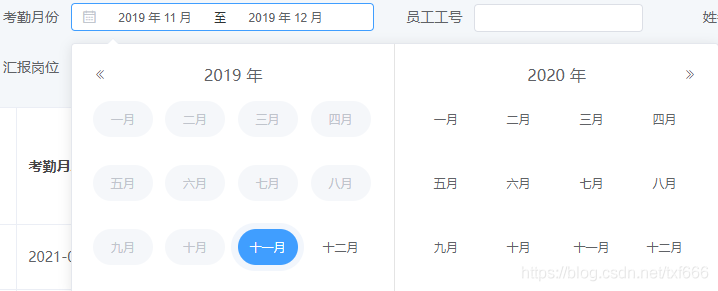在WinForms中添加一个日期选择器控件,可以按照以下步骤进行:
(图片来源网络,侵删)
1、打开Visual Studio,创建一个新的WinForms项目。
2、在工具箱中找到"DateTimePicker"控件,将其拖放到窗体上。
3、可以通过设置控件的属性来自定义日期选择器的外观和行为,可以设置Format属性来改变日期的显示格式,设置MinDate和MaxDate属性来限制可选日期的范围等。
4、如果需要为日期选择器添加事件处理程序,可以在代码编辑器中双击控件,自动生成事件处理程序,可以为ValueChanged事件添加处理程序,以便在用户选择日期时执行特定操作。
以下是一个简单的示例,演示如何在WinForms中添加一个日期选择器控件,并为其添加一个事件处理程序:
using System; using System.Windows.Forms; namespace WinFormsDatePickerExample { public partial class Form1 : Form { public Form1() { InitializeComponent(); InitializeDatePicker(); } private void InitializeDatePicker() { // 创建一个DateTimePicker控件 DateTimePicker datePicker = new DateTimePicker(); // 设置控件的属性 datePicker.Format = DateTimePickerFormat.Short; // 设置日期显示格式为短格式 datePicker.Location = new System.Drawing.Point(50, 50); // 设置控件的位置 datePicker.Width = 120; // 设置控件的宽度 // 为控件添加事件处理程序 datePicker.ValueChanged += DatePicker_ValueChanged; // 将控件添加到窗体上 this.Controls.Add(datePicker); } private void DatePicker_ValueChanged(object sender, EventArgs e) { // 当用户选择日期时执行的操作 MessageBox.Show("您选择的日期是:" + ((DateTimePicker)sender).Value.ToString("yyyyMMdd")); } } }在这个示例中,我们首先创建了一个DateTimePicker控件,并设置了其属性,我们为控件的ValueChanged事件添加了一个事件处理程序,以便在用户选择日期时显示一个消息框,我们将控件添加到窗体上。